Formatting your Messages
Make your messages stand out with Markdown
Last updated January 9, 2023 · 4 min to read
Revolt uses a simple, plain-text based, and super easy text formatting system called Markdown.
You can use it to make your text stand out!
Basic Styles
normal text
bold, also bold
italics, also italics
bold italics, also bold italics
strikethrough
Code Blocks
You can use code blocks for text that needs to be easily copied, such as code.
Single-line Code Block
This is a single-line code block!
Multi-line Code Block
This is a multi-line code block!
let x = "This is a multi-line code block, with the language set to JS";
The language display, shown above as a purple button, also acts as a copy button - if you click on it, the entire contents of the code block get pasted into your clipboard! This is especially useful for code blocks that contain a lot of text.
Block Quotes
You can use Block Quotes to signify a quote. The block quote can be multiple levels deep.
If you change the way you look at things, the things you look at change.
— Wayne Dyer
trash can sus
Note that three > characters on a single line will not quote the whole message - it will make the first line a triple-quote.
You do not need to put an empty line after every Block Quote to signify the end of the Block Quote, unless you need to finish a nested Block Quote.
This deviates from the Markdown standard, but it makes it easier to use.
Spoilers
You can hide spoilers using spoiler tags.
Simply wrap your spoiler in two exclamation marks before and after, and the text will only be revealed after an additional click.
The impostor is !!jan!!
Links
You can embed links in regular text. Direct URLs will automatically be converted into links.
By default, a summary of the URL will be shown below your message. If you wish not to summarise a link, you can place a < before, and a > after the link.
Headings
You can add headings to your messages. The lower the heading number, the larger the text.
The smallest heading, by optical size, is the sixth heading, the largest is the first heading.
Heading 1
Heading 2
Heading 3
Heading 4
Heading 5
Heading 6
Tables
You can create tables in your messages.
| Header 1 | Header 2 | Header 3 |
|---|---|---|
| Cell 1 | Cell 2 | Cell 3 |
| Cell 4 | Cell 5 | Cell 6 |
| Cell 7 | Cell 8 | Cell 9 |
Lists
You can create lists in your messages, such as unordered lists (*, +, -) and ordered lists (1., 2., 3.).
- Item 1
- Item 2
- Item 3
- Item 1
- Item 2
- Item 3
KaTeX
You can use KaTeX to render math and some other advanced markup in your messages.
See KaTeX's documentation for more information.
Timestamps
You can display timestamps in your messages. The format requires you to get the time as a Unix timestamp. You can do this with online services like unixtimestamp.com.
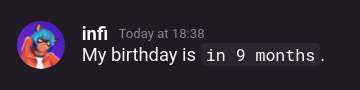
01:37
01:37:42
22 September 2022
22 September 2022 01:37
Thursday, 22 September 2022 01:37
in 9 months (f.e.)
Emoji
You can use emoji in your messages. This allows you to express yourself in a more human way.
You can see the full list of emoji shortcodes using auto-completion - simply start typing with a :.
you were looking for?Contact Us

